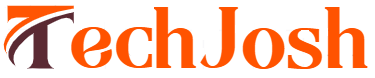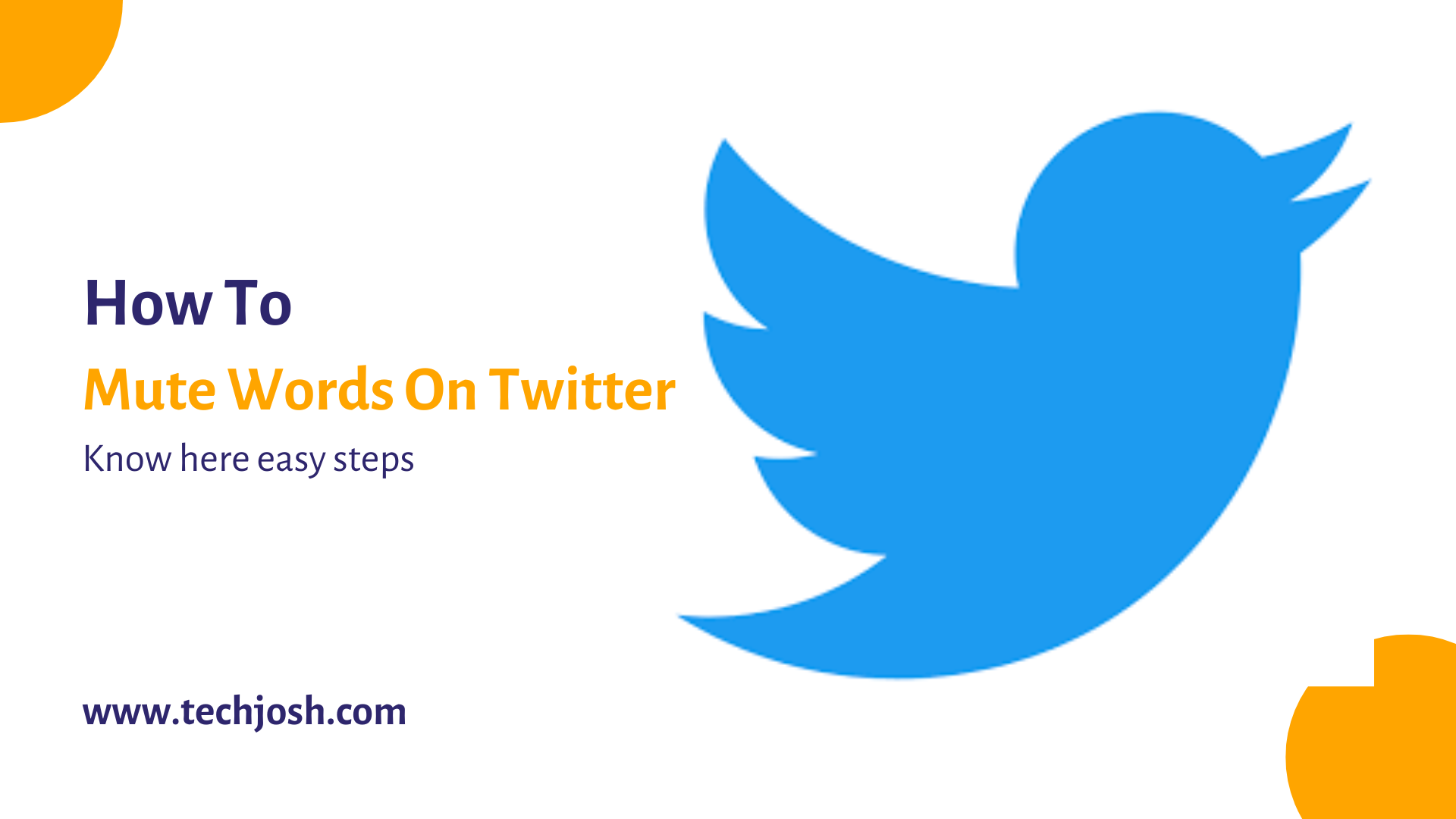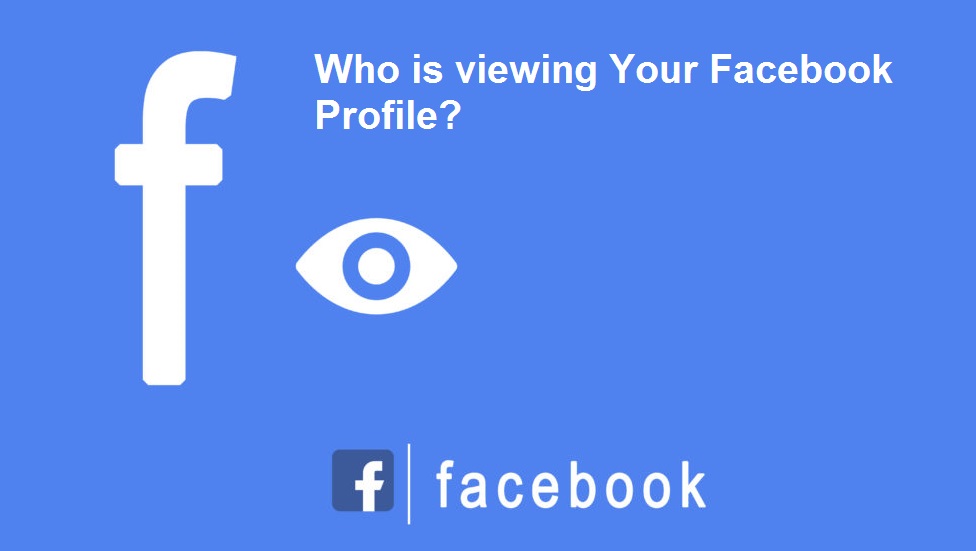When you mute words on Twitter, tweets containing those words will not appear in your timeline or notifications. This means that you can effectively filter out tweets that you don’t want to see or that may be offensive or triggering for you.
Muted words will not be visible to you, but they will still appear in other users’ timelines and notifications. Muting words does not block accounts or prevent you from seeing tweets from accounts that use the muted words. It only removes tweets containing the muted words from your timeline and notifications.
Muting words is a useful tool for managing your Twitter experience and curating your feed to better suit your interests and needs.
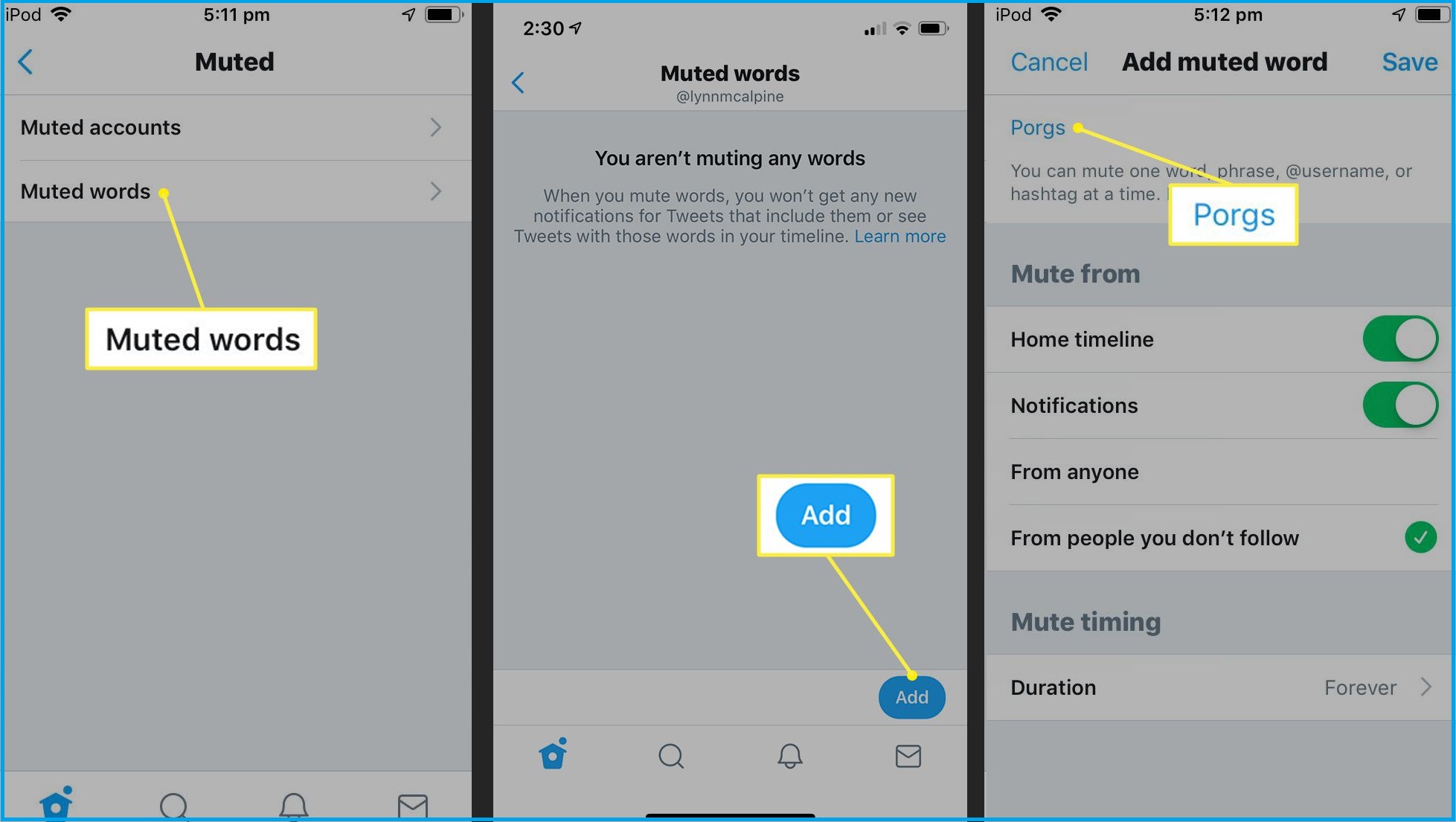
Muting words on Twitter is a useful feature that allows you to hide tweets containing specific words, phrases, usernames, or hashtags from your timeline, notifications, and other parts of the app. Here’s how to mute words on Twitter:
- Log in to your Twitter account and navigate to your profile.
- Click on the three dots (settings icon) located on the top right corner of the screen.
- Select “Settings and Privacy” from the drop-down menu.
- Select “Privacy and safety.”
- Scroll down and select “Muted words.”
- Click on the “Add” button to create a new muted word.
- Enter the word or phrase you want to mute in the “Word or phrase” box.
- Choose where you want to mute the word by selecting from the options “Home timeline,” “Notifications,” “Messages,” or “From anyone.”
- Set a duration for the mute by selecting “Forever,” “24 hours,” “7 days,” or “30 days.”
- Click “Save” to apply the changes.
How to unmute words on Twitter?
If you want to unmute words on Twitter, you can follow these steps:
- Open the Twitter app or website and log in to your account.
- Click on your profile picture in the top right corner and select “Settings and privacy” from the drop-down menu.In the left-hand menu, select “Privacy and safety.”
- Scroll down to the “Safety” section and click on “Muted.”
- Click on “Muted words.”
- Look for the word or phrase you want to unmute and click on the “Delete” icon next to it.
- Confirm that you want to unmute the word or phrase by clicking “Yes” on the pop-up message.
- Once you have completed these steps, the word or phrase you unmuted will no longer be muted, and tweets containing that word or phrase will appear in your timeline and notifications as usual.
That’s it! Any tweets or notifications containing the muted word or phrase will no longer appear on your timeline or send you a notification. You can also unmute words by going back to the “Muted words” section and clicking the “Delete” icon next to the word or phrase you want to unmute.